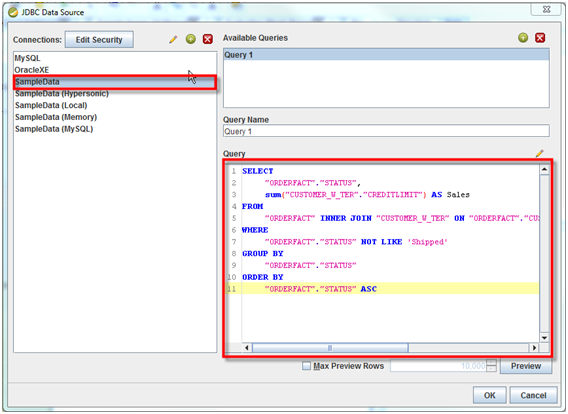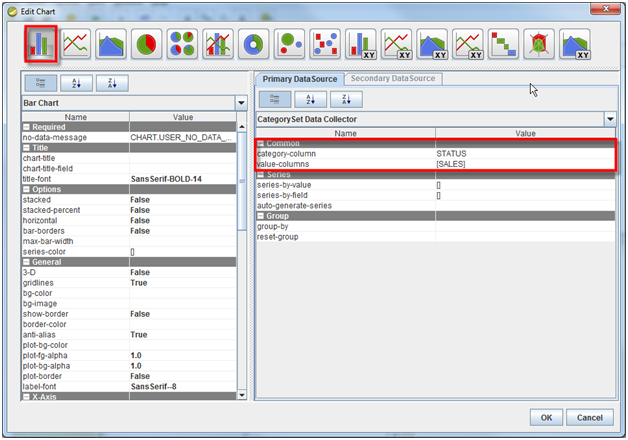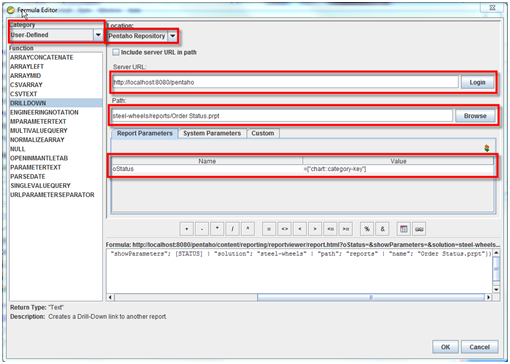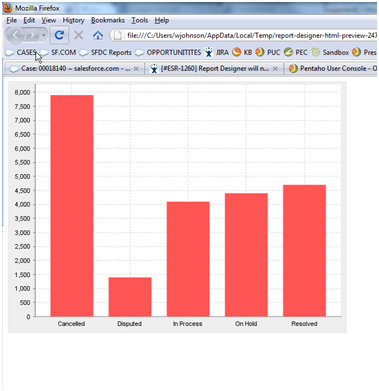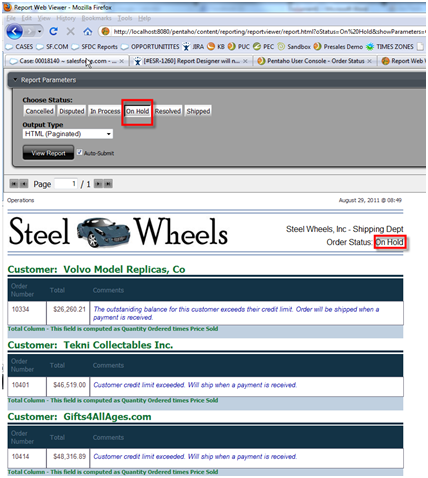Hi Community,
I had a request from a folk to get the dashboards and data displayed in it based on logged in user. I have come across many threads and links from pentaho and stack over flow forums and found there was no definite procedure to implement it instead had the sentence help, so thought of documenting it and here you go.
In this article, you will quickly learn below
1) How to create parameter for loggedin user in Pentaho CDE( user session variable)
2) How to create users and assign roles ( Power User role).
3) Hiding the CDA and CDF files for end users.
4) Technique used to display the user name on dashboard.
5) Hiding table headers using CSS script
Image : Dashboard development Story (Click on image to get best view of the content on slide)
Image-1 : (Click on image to get best view and observe logged in user and data )
Image-2 : (Click on image to get best view and observe logged in user and data )
CSS used in this dashboad :
.sorting_disabled
{ display:none;
}
#paramUserLabel{
margin-top:10px;
}
body{
margin-top:25px;
}
.col-xs-2 {
width:135px;
}
Download Source code : Click Me
1) Presentation PPT
2) Sample data used
3) Dashboards export
Deployment procedure : Do as an admin user
1) Create "pdi_training" data base in latest postgres
2) Execute the backup file
3) Create users and assign role(s) as explained in PPT
4) Upload the zip file and log in into the server with different users and observe user based data.
I hope it helps some one in community.! :-)