Below are the step by step screen shots to create a Redhat enterpise ec2-instance
EC2 (Elastic Compute Cloud) - Instance
NOTE: Click on images to get the best view
1) Locating EC2 module in AWS page
4) Choosing instance
8) Configure Security (In this case, default security)
11) Launch Instance
12) View Instance Status
13) .pem file in windows directory
14) Loading .pem file in PuTTY Gen to convert it as private .ppk
15) Saving as .ppk file
16) Generated .ppk file in windows directory
17) Connecting to the created instance using PuTTY (DNS of the server is the IP address to give in PuTTY
18) Loading .ppk file in Auth section of Putty
19) Connecting to Redhat server from PuTTy Command Line
(default user name for Read hat is : ec2-user)
For an Amazon Linux AMI, the user name is ec2-user.
For a RHEL AMI, the user name is ec2-user or root.
For an Ubuntu AMI, the user name is ubuntu or root.
For a Centos AMI, the user name is centos.
For a Fedora AMI, the user name is ec2-user.
For SUSE, the user name is ec2-user or root.
Otherwise, if ec2-user and root don't work, check with the AMI provider.
20) After connection
This way an amzon ec-2 instance can be created and connect to usign putty.
EC2 (Elastic Compute Cloud) - Instance
NOTE: Click on images to get the best view
1) Locating EC2 module in AWS page
2) Launch Instance
3) Select OS Type : In this example creating enterprise Redhat (available as free-tier)
4) Choosing instance
5) Configure Instance
6) Add Storage
7) Add tags
8) Configure Security (In this case, default security)
9) Review Instance
10) Generate a new .pem file
11) Launch Instance
12) View Instance Status
13) .pem file in windows directory
14) Loading .pem file in PuTTY Gen to convert it as private .ppk
15) Saving as .ppk file
16) Generated .ppk file in windows directory
17) Connecting to the created instance using PuTTY (DNS of the server is the IP address to give in PuTTY
18) Loading .ppk file in Auth section of Putty
19) Connecting to Redhat server from PuTTy Command Line
(default user name for Read hat is : ec2-user)
For an Amazon Linux AMI, the user name is ec2-user.
For a RHEL AMI, the user name is ec2-user or root.
For an Ubuntu AMI, the user name is ubuntu or root.
For a Centos AMI, the user name is centos.
For a Fedora AMI, the user name is ec2-user.
For SUSE, the user name is ec2-user or root.
Otherwise, if ec2-user and root don't work, check with the AMI provider.
20) After connection
This way an amzon ec-2 instance can be created and connect to usign putty.


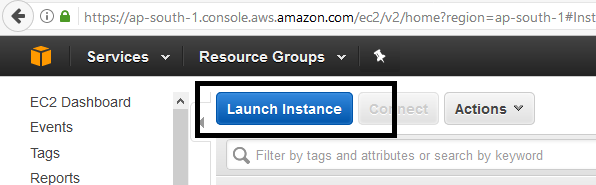



















Thanks you and excellent and good to see the best software training courses for freshers and experience candidates to upgade the next level in an Software Industries Technologies,
ReplyDeleteBest Machine Learning Training in Bangalore
Machine Learning Training in Bangalore
Machine Learning Courses in Bangalore