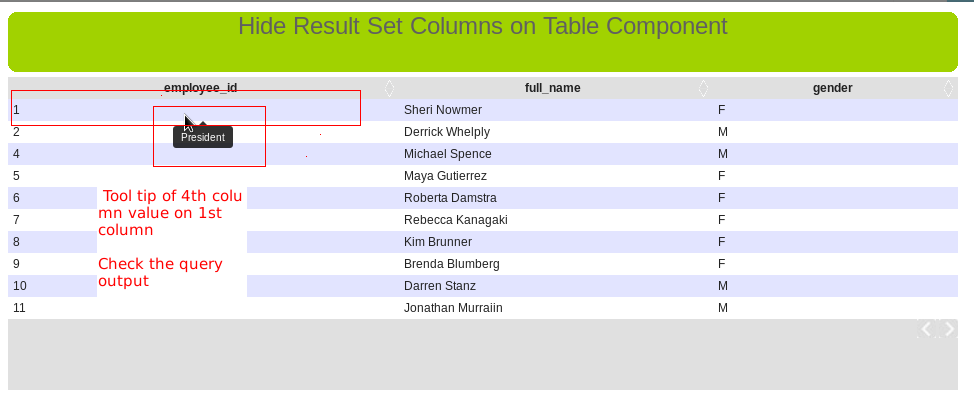Hi Guys,
Recently I came across a situation on plotting the 0 values result set on a pie chart and failed to produce the chart with out leaving any message.
Alternatively I have shown a message saying that "All the values in the result set are zero so can not plot the visualization".
Of course, this is not a big matter to blog but I can say that this is a best practice in report designing and would like narrate for the one who wish to follow best practices.
Your end-client can easily understand when the chart is having all zero values.
Example :
Query : SELECT field1, field2, field3 FROM dummyTable
Output :
field1 field2 field3
---------- --------- ---------
0 0 0
For instance assume you are showing data on pie chart and given expressions in 3 different series lets say "series1", "series2" , "series3".
Now, if you see the preview of the report, you will be getting nothing in output as your query resultset has all values as 0
Drag and drop the "Static Text Field" over the chart from palette section and write your message(message is : All values are zero so can not plot the visualization) and Print this field when ever the values are zero.
For doing this, you have to Write similar like below expression for "Static Text Field's" PrintWhenExpression
($F{field1}==0) && ($F{field2}) && ($F{field3})
Observation or Preview.
Now select some input controls for which you will get result set 0 .. You will get the below similar like output.
That's it... When ever your query result set is having all 0's you will be displaying message saying that can not plot visualization.
Sadakar
BI developer
Recently I came across a situation on plotting the 0 values result set on a pie chart and failed to produce the chart with out leaving any message.
Alternatively I have shown a message saying that "All the values in the result set are zero so can not plot the visualization".
Of course, this is not a big matter to blog but I can say that this is a best practice in report designing and would like narrate for the one who wish to follow best practices.
Your end-client can easily understand when the chart is having all zero values.
Example :
Query : SELECT field1, field2, field3 FROM dummyTable
Output :
field1 field2 field3
---------- --------- ---------
0 0 0
For instance assume you are showing data on pie chart and given expressions in 3 different series lets say "series1", "series2" , "series3".
Now, if you see the preview of the report, you will be getting nothing in output as your query resultset has all values as 0
Drag and drop the "Static Text Field" over the chart from palette section and write your message(message is : All values are zero so can not plot the visualization) and Print this field when ever the values are zero.
For doing this, you have to Write similar like below expression for "Static Text Field's" PrintWhenExpression
($F{field1}==0) && ($F{field2}) && ($F{field3})
Observation or Preview.
Now select some input controls for which you will get result set 0 .. You will get the below similar like output.
That's it... When ever your query result set is having all 0's you will be displaying message saying that can not plot visualization.
Sadakar
BI developer